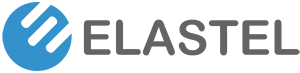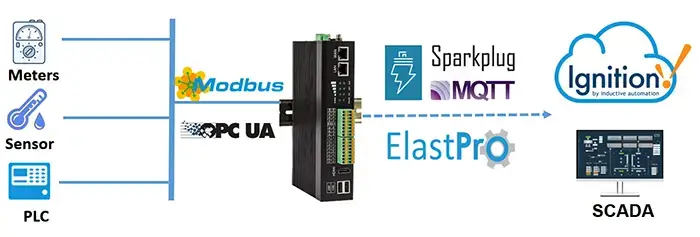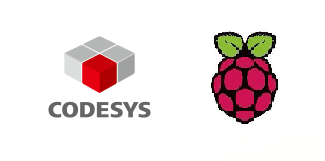How to write OS image onto Raspberry Pi CM4 eMMC
September 18, 2023The Elastel Gateway is an open, high-performance, and user-friendly industrial embedded computer. Benefit from the prebuilt IIoT Gateway software ElastPro, it facilitates seamless integration with Ignition SCADA systems through the Sparkplug B protocol. This tutorial will walk you through the software configuration steps to demo successful communication between Elastel IIoT Gateway and Ignition.
1. Preparation
- Elastel Industrial Raspberry Pi Gateway EG500,
- Ignition SCADA software for PC
2. Ignition SCADA Configuration
1. Install the MQTT-Distributor and MQTT-Engine modules on Ignition.
Log in to the Ignition web management page, go to Config -> SYSTEM -> Modules page to check if the MQTT-Distributor and MQTT-Engine modules are installed. If not, click Install or Upgrade a Module to install the MQTT-Distributor and MQTT-Engine modules.
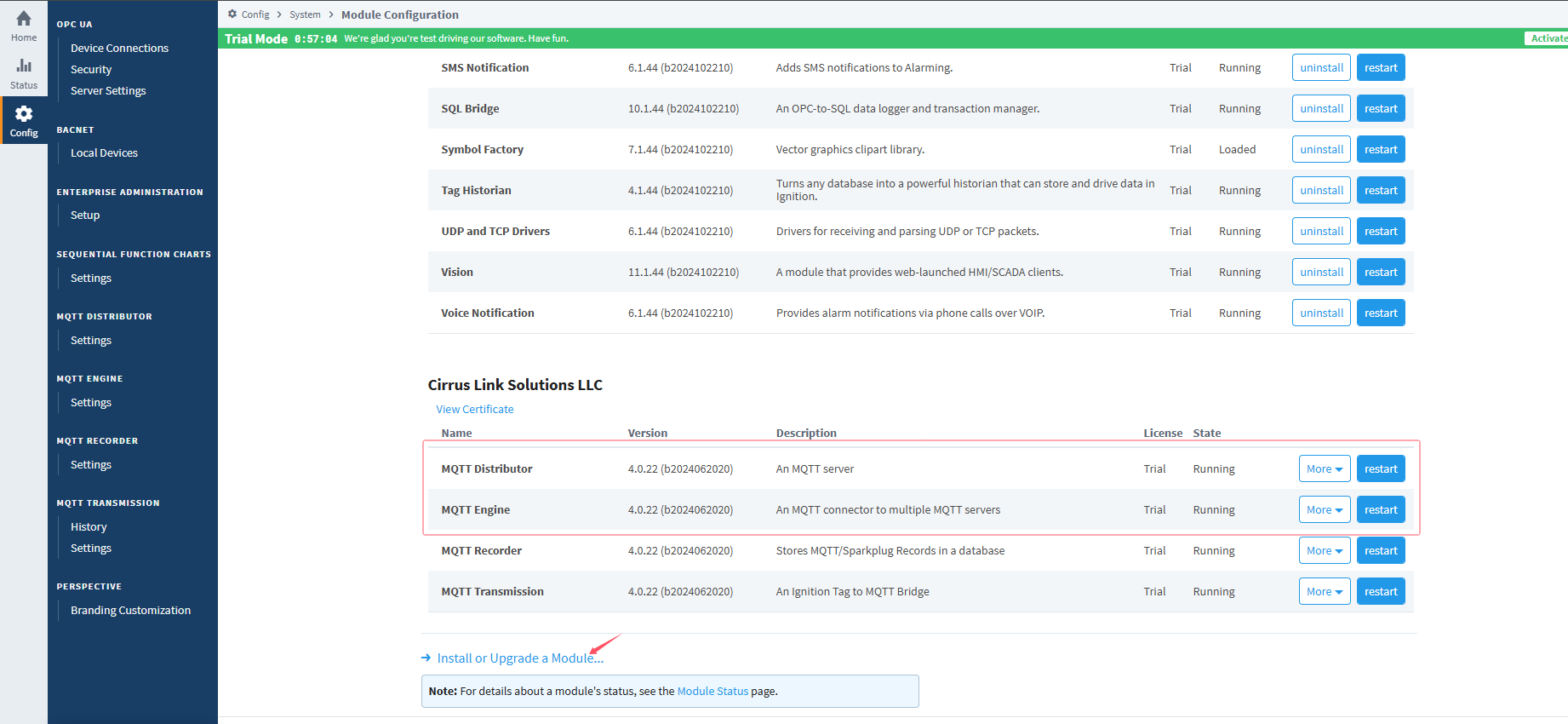
2. Configure the MQTT-Distributor Module
Go to Config -> MQTT DISTRIBUTOR -> Settings, click General, enable the MQTT Server service, and configure related parameters, then click Save Changes. The Users page is used to configure the username and password authentication for the MQTT Server.
For more configuration items, please refer to the official document https://docs.chariot.io/display/CLD80/MD%3A+Configuration
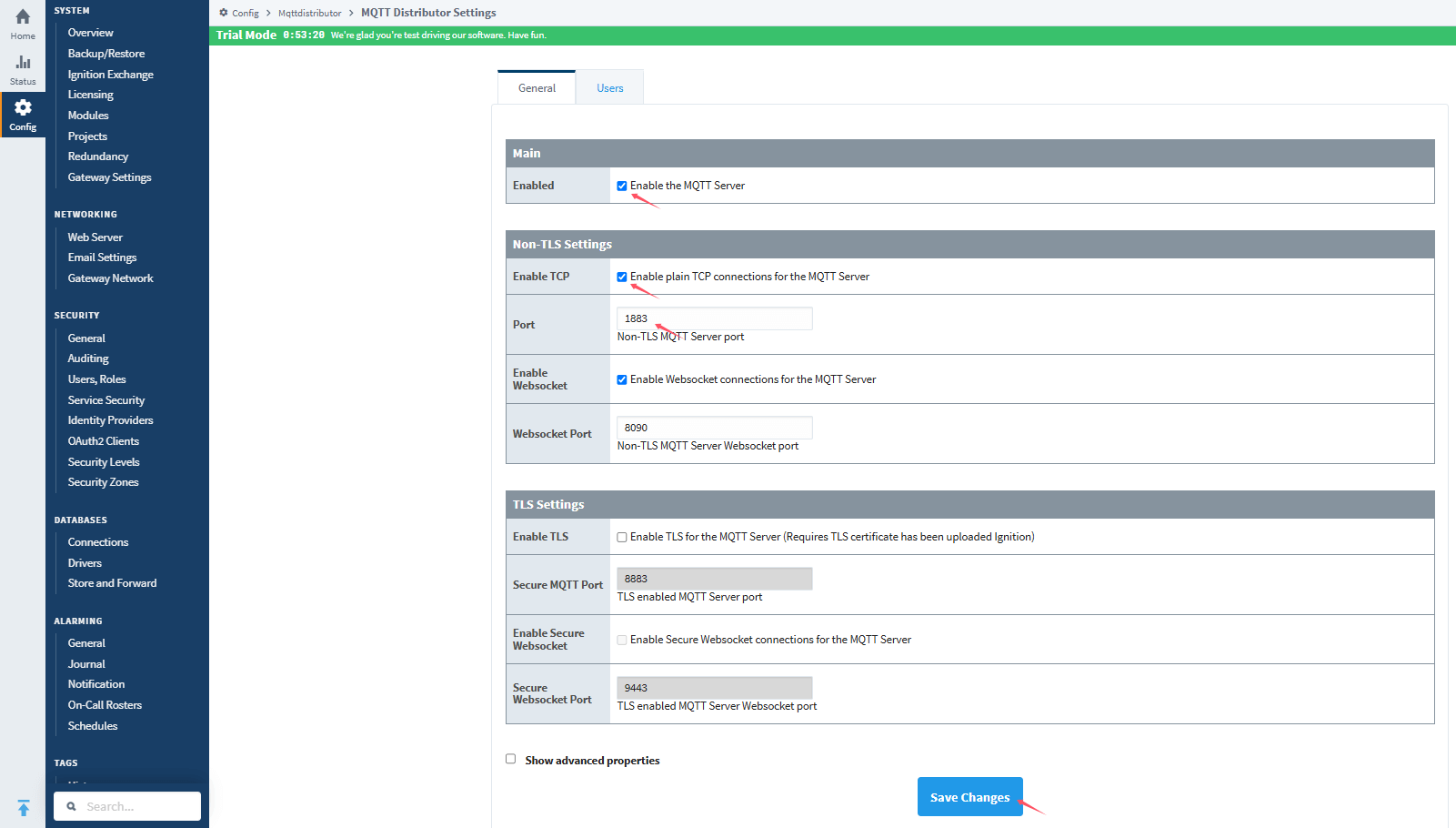
3. Configure the MQTT-Engine Module
Go to Config -> MQTT ENGINE -> Settings, click General, enable the MQTT Engine service, and configure related parameters, then click Save Changes.
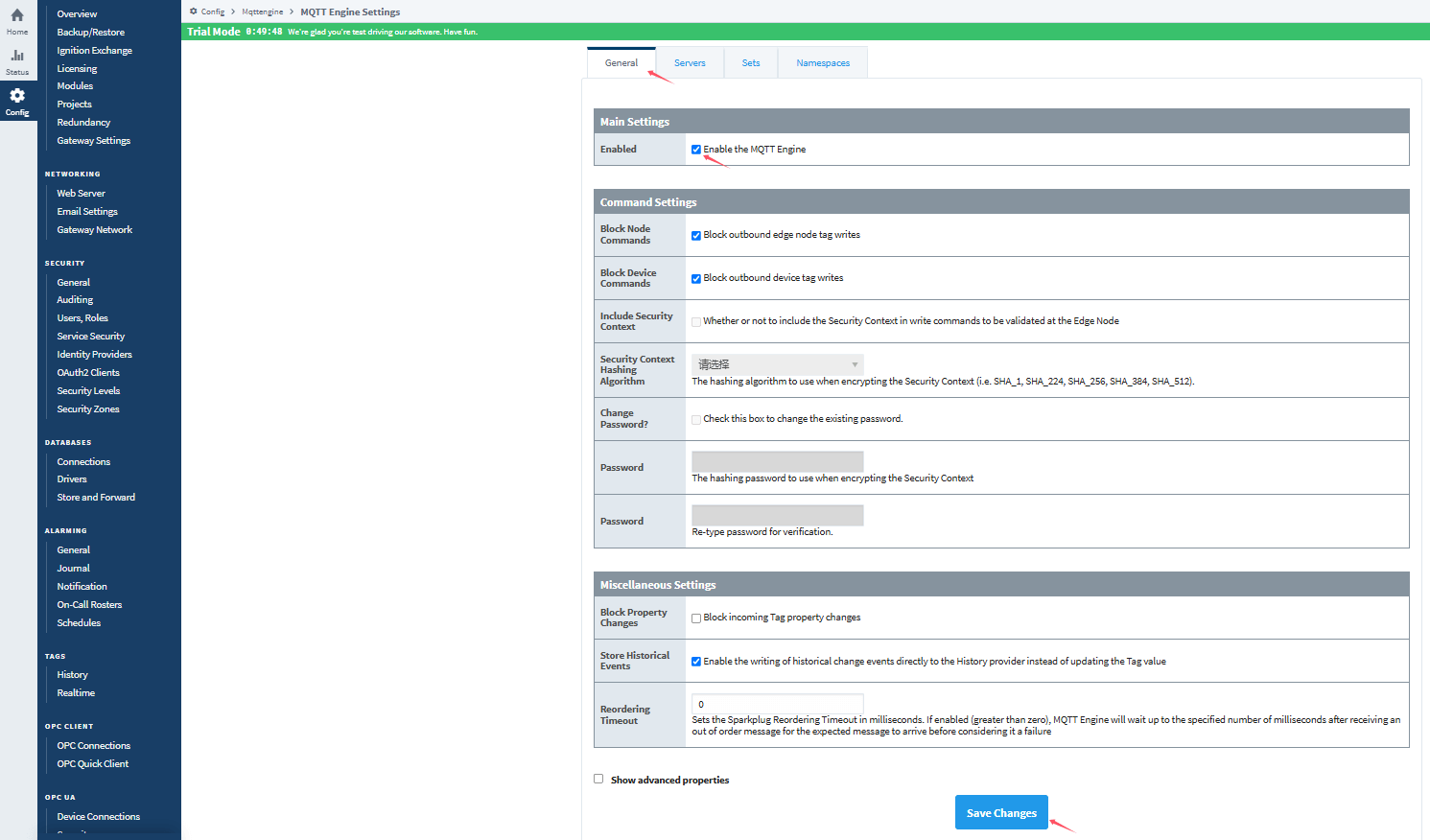
Go to Config -> MQTT ENGINE -> Settings -> Namespaces -> Default -> Sparkplug B -> Filters -> Create new Topic Token Filter… to configure the Namespace filter for Elastel Gateway EG500
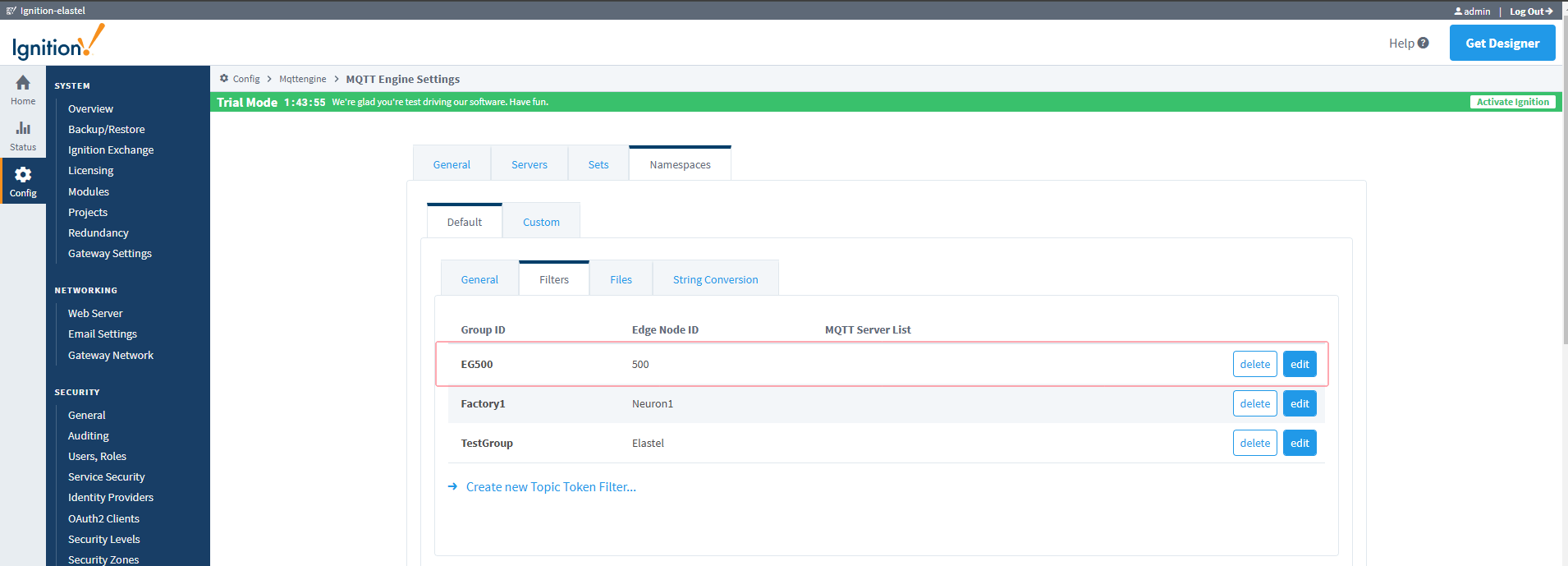
For other items configuration, please refer to the official document https://docs.chariot.io/display/CLD80/ME%3A+Configuration
3. Configuring the ElastPro on Elastel Gateway
In this demonstration we will configure Elastel Gateway EG500 collect data from southbound device via Modbus TCP, and report the data to Ignition SCADA via SparkplugB.
1. Connect the Elastel Gateway to network and Login the webUI of ElastPro, please check the Getting Started for more details.
2. Configure the data collect from south device on Network Node1 by Modbus TCP protocol.
1) Go to Data Collect -> Basic to enable the Data Collect function, and configure the relevant parameters then click Apply settings.
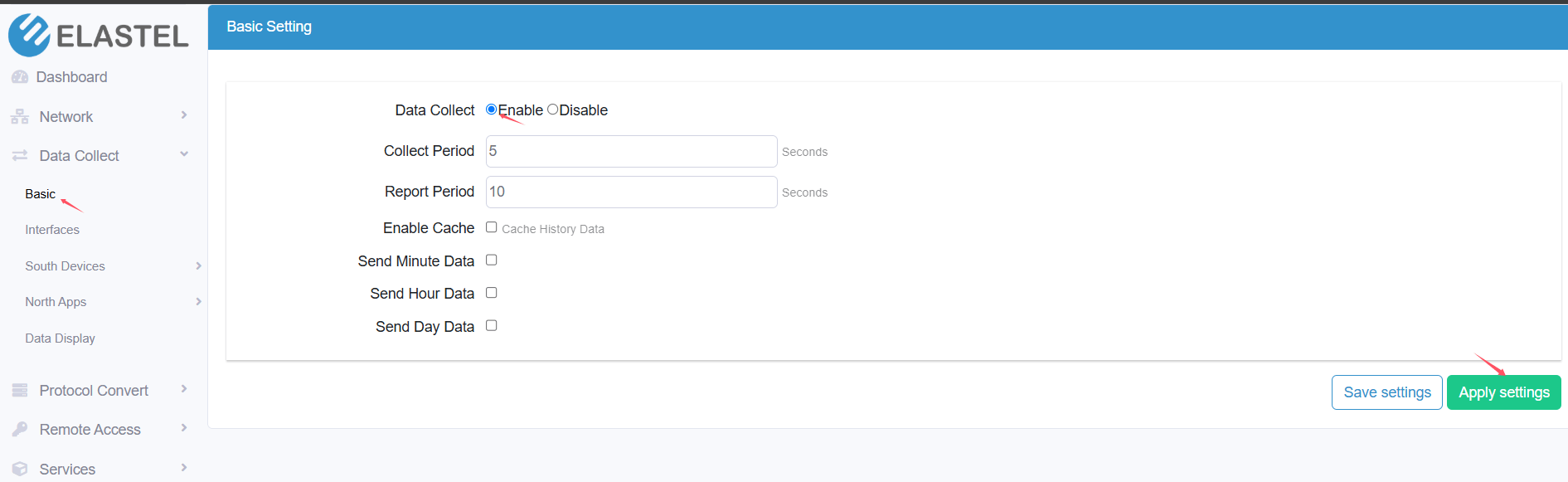
2) Configure the interface
Go to Data Collect -> Interfaces page, enable the Network Node1, and configure the relevant parameters to connect to the Modbus TCP south device, the connection status will be CONNECTED after click Apply settings.
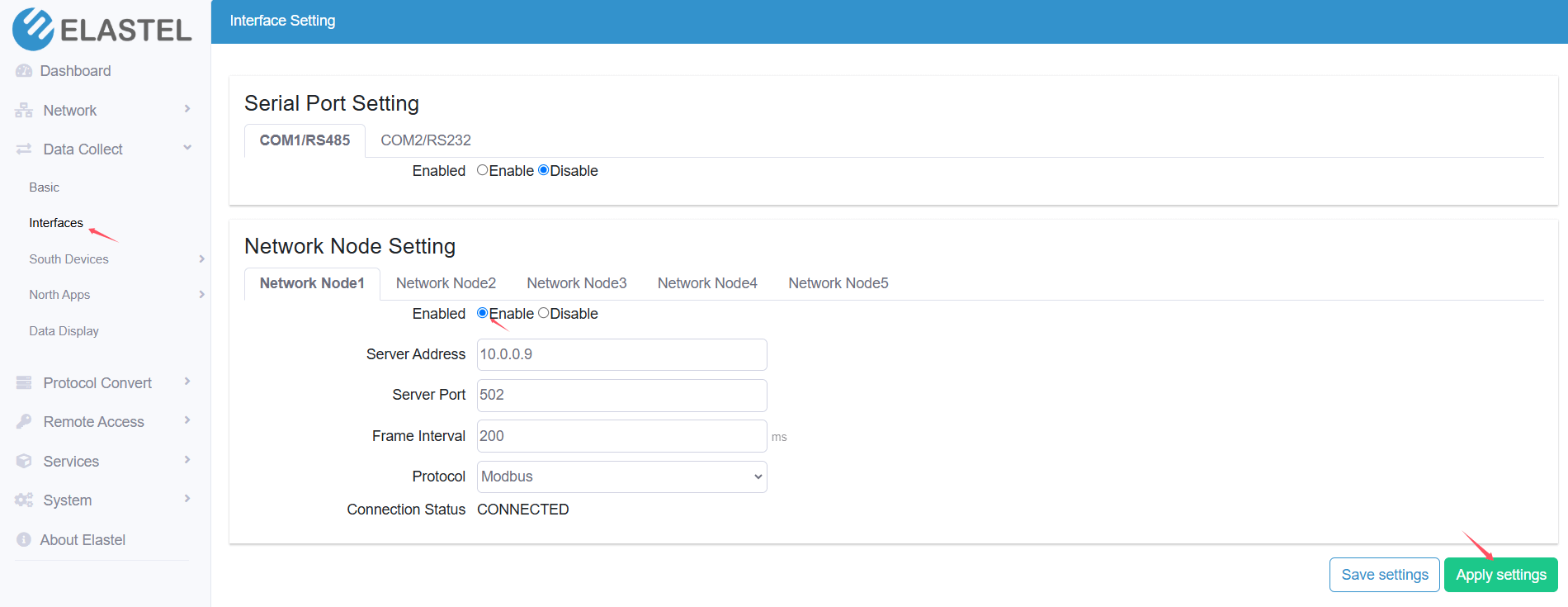
3) Configure the Modbus Rules to collect data.
Go to the Data Collect -> South Devices -> Modbus Rules, add relevant rules by clicking the ADD button, configure the Modbus relevant parameters and click Apply settings. Check the “Modbus Rules” section for more reference.
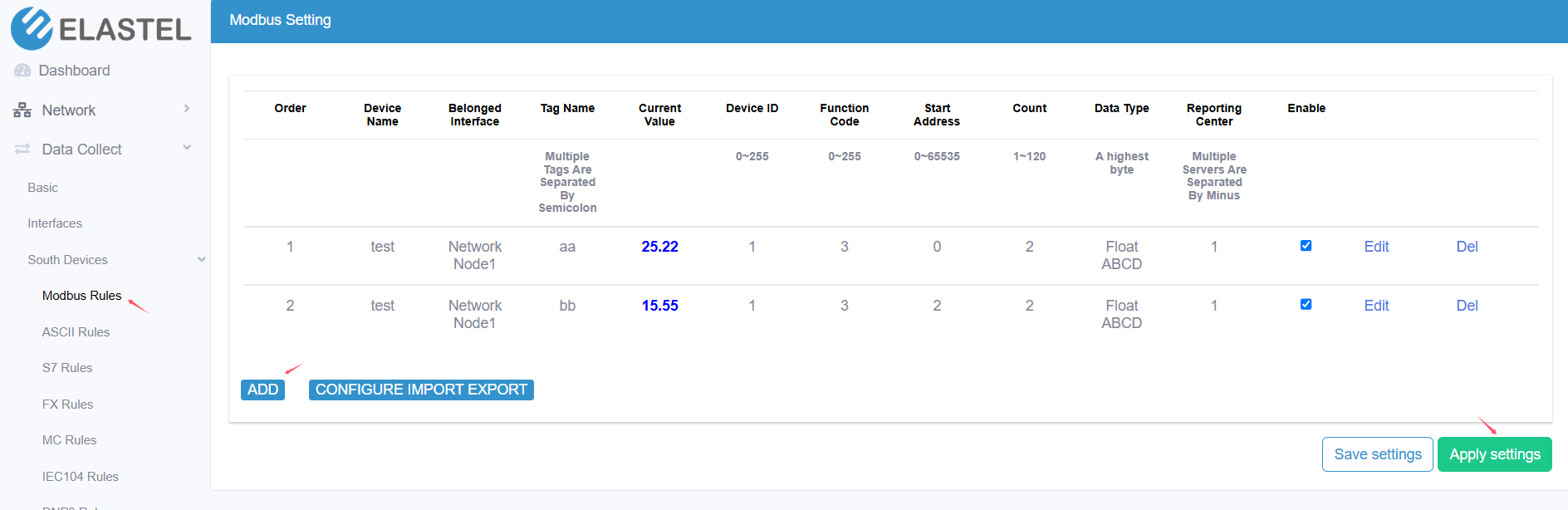
3. Configure the data be reported to Ignition via SparkPlugB
Go to Data Collect -> North Apps -> Reporting Center, Enable Server1 Setting, on protocol setting select the SparkPlugB as protocol, and configure the Ignition SCADA server IP address, server port, Group ID, Node ID, Device ID and other relevant items, then click Apply settings to connect to Ignition.
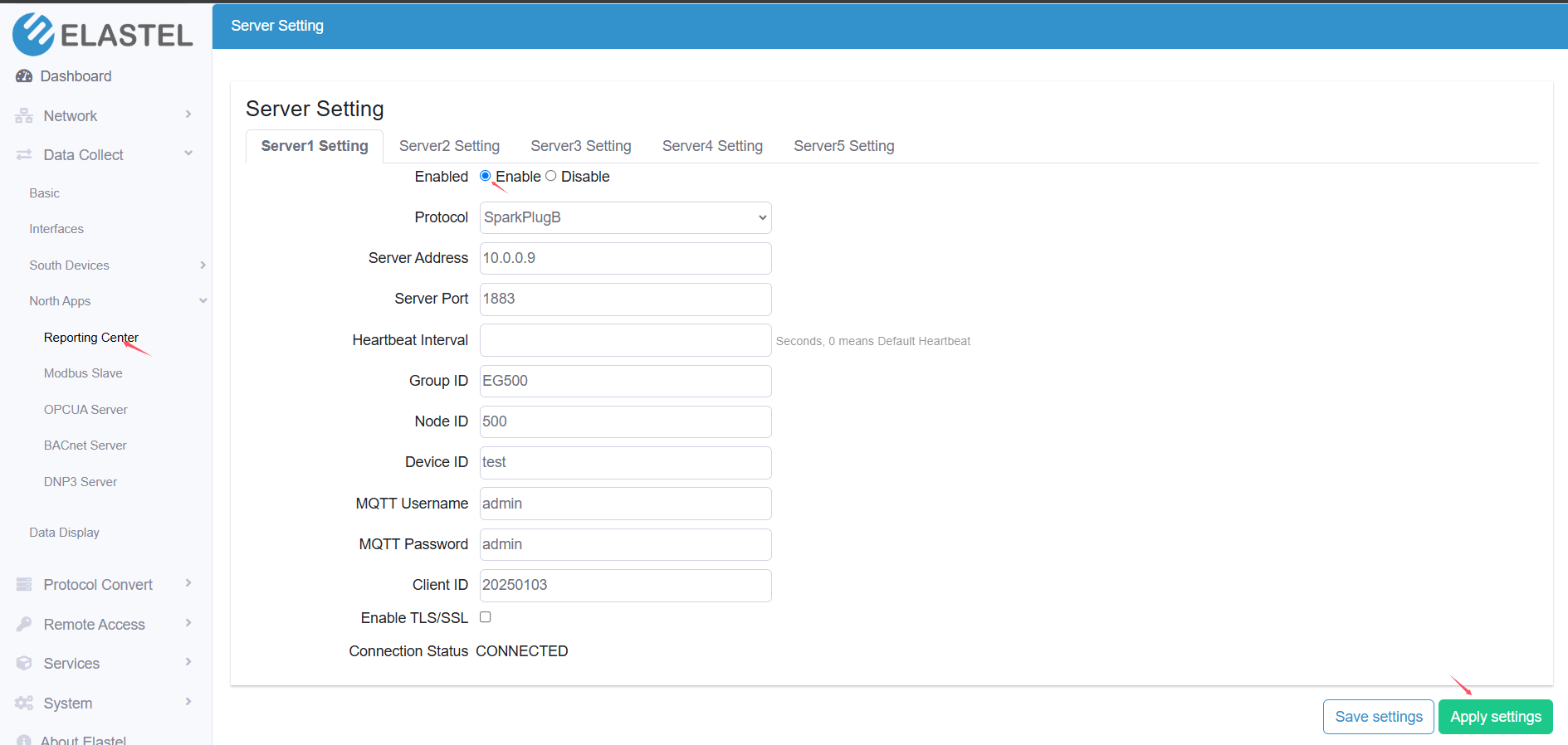
4. Verify Data in Ignition Designer
1. Open Ignition Designer and Add a Designer to connect to Ignition server URL. After adding, you can log in by double-clicking the Designer Launcher tab.
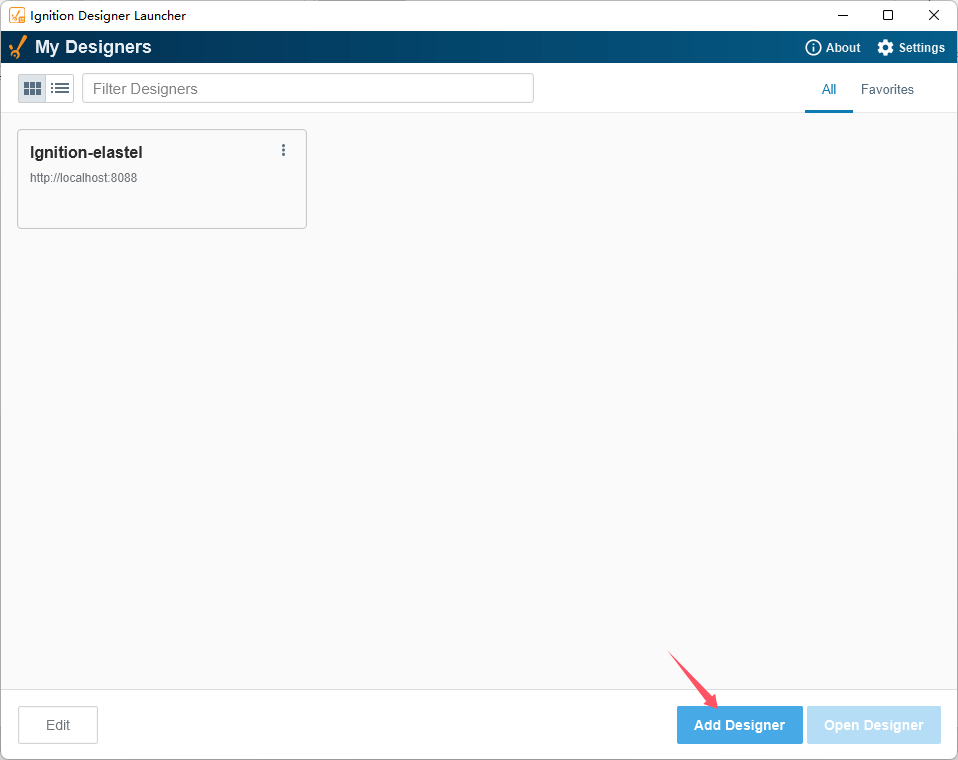
2. Login the Designer and create a test Project
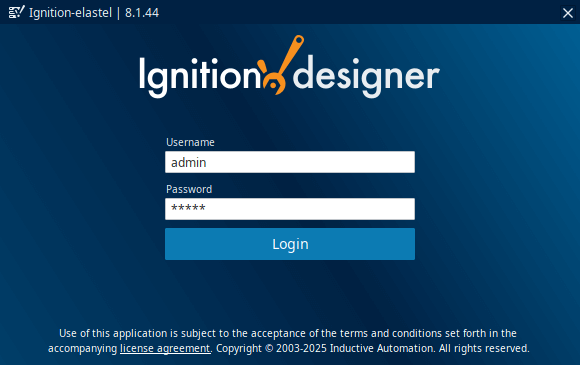
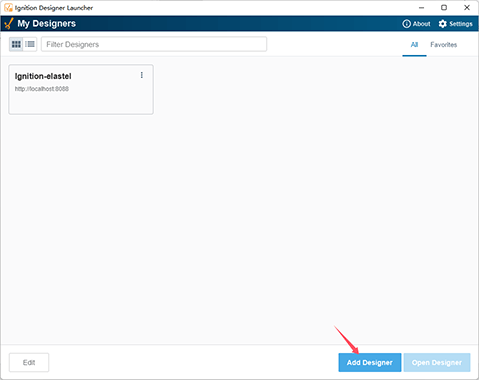
3. In the Tag Browser section, expand MQTT Engine under spBv1.0 > [Group ID] > [Node ID], expand Edge Nodes > EG500 > 500 > test, you will see the tags we created on Modbus Rules and their real-time data value.
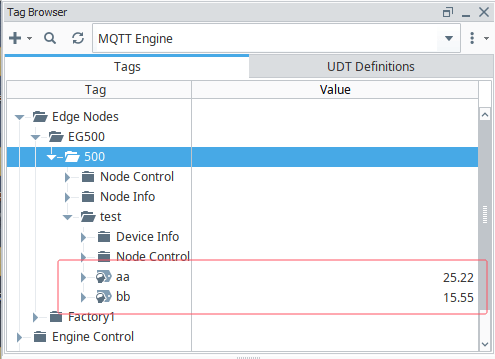
Note you can also check the uploaded data is same as the one displayed on the Modbus Rule setting page.
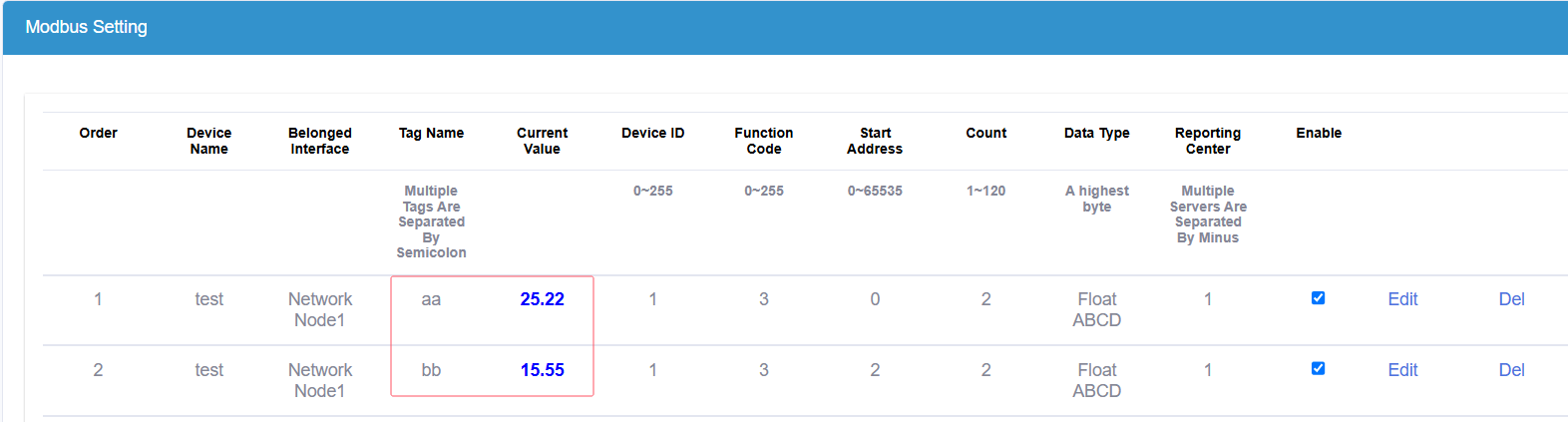
By following these steps, you should be able to successfully connect the Elastel IIoT Gateway to the Ignition SCADA system via the Sparkplug B protocol. If you have any questions or would like to learn more about Elastel Gateway products applications, please feel free to contact us at [email protected]